In Oracle Apex 19.2, a new type of page item is introduced is Star Rating with this new feature you can add an option to rate anything. It will store the numeric value in the database table and will display the stars on the page. In this tutorial, you will learn how to create a Star Rating page item in Oracle Apex 19.2.
Steps to Create a Star Rating Page Item in Oracle Apex 19.2
1. Add a field in the table to store star rating value as shown in the below example:
Alter table employees add star_rating number;
2. Now in Oracle Apex page designer, add a page item or do the right-click on existing Form region and select Synchronize Page Items so that newly added field can appear automatically. Then set its type to Star Rating and set the following properties as shown below:
It is done now. Save the changes and run the form. You will have the output as shown in the below screenshot:
Here you can click the stars to rate and after saving the changes it will store the rating value, for example, for the above-selected stars it will store 4 in the field Star_Rating in the Employees table.
Customize The Star Rating Page Item in Oracle Apex
You can customize the number of stars to display, the color of the stars, show a clear button and more. To do this, turn off the Use Defaults button and set the properties as shown in the below image:

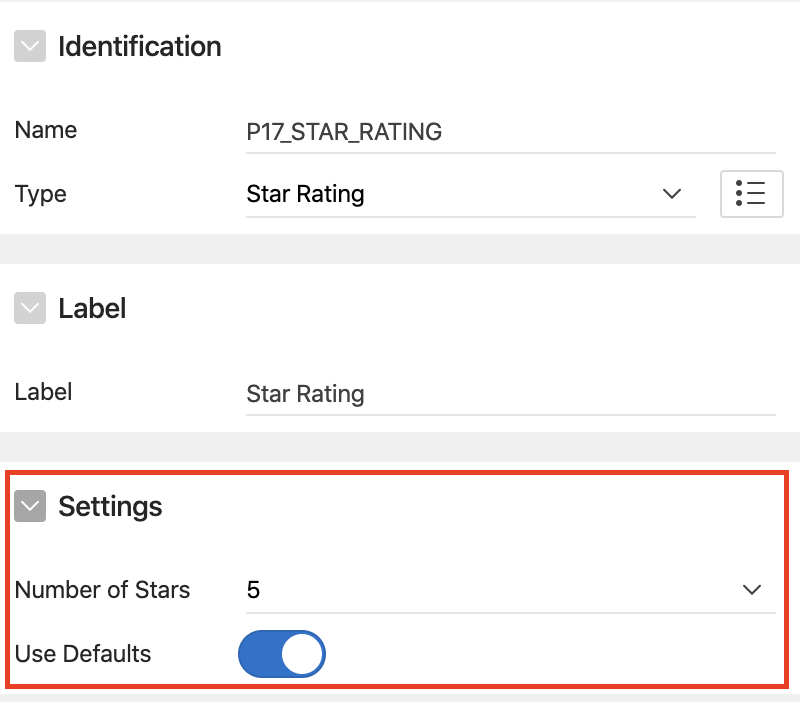

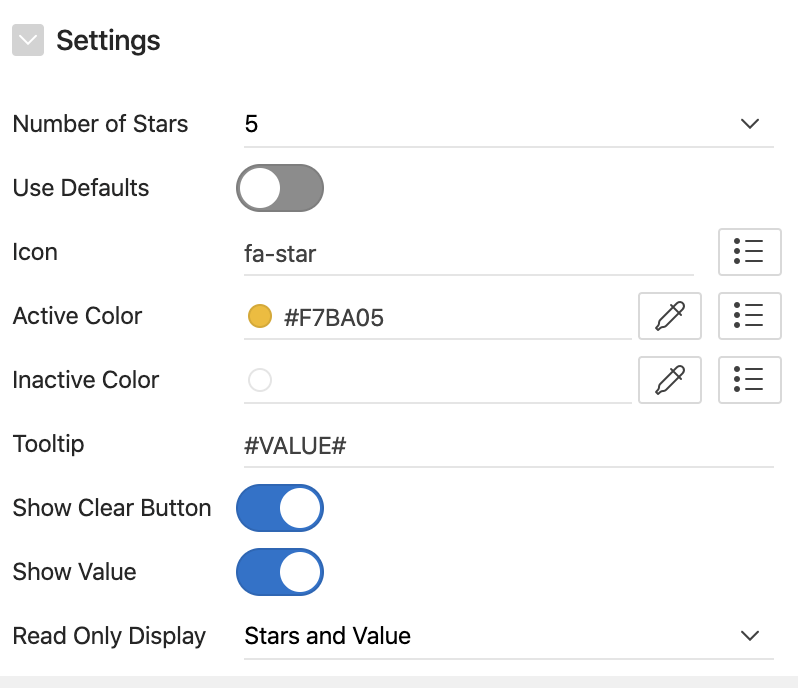




Thanks, it works great
I am looking for a solution that would change color depending on the value, for example the shape of a circle, 1 is red, 2 is blue, 3 is green, etc.
is this possible?
Best
Marc
Does star rating item work in inline dialog region?
Does star rating item work in inline dialog region? It's not working for me, I will be very thankful to you if you help me out with this.